1
2
3
4
5
6
7
8
9
10
11
12
13
14
15
16
17
18
19
20
21
22
23
24
25
26
27
28
29
30
31
32
33
34
35
36
37
38
39
40
41
42
43
44
45
46
47
48
49
50
51
52
53
54
55
56
57
58
59
60
61
62
63
64
65
66
67
68
69
70
71
|
# Microsoft Team Onboarding
If you work on or with the .NET Team, you will need to onboard into various GitHub projects in order to get your work done.
## Join .NET teams in dotnet and Microsoft orgs
[Link your GitHub account](https://repos.opensource.microsoft.com/link) with Microsoft and then join our teams (in two organizations):
1. [Join the microsoft/dotnet team](https://repos.opensource.microsoft.com/Microsoft/teams/dotnet/join/)
1. [Join the dotnet/microsoft team](https://repos.opensource.microsoft.com/dotnet/teams/microsoft/join/)
## Security best practices
Bad actors try to break into our accounts all the time (see ["failed login attempts" on your account](https://github.com/settings/security-log?q=action%3Auser.failed_login)). You need to apply the following guidance to (A) stay secure, and (B) maintain access to your account.
Register at least two of the following two-factor authentication methods:
* [GitHub mobile app](https://github.blog/2022-01-25-secure-your-github-account-github-mobile-2fa/)
* [Hardware security key(s)](https://docs.github.com/en/authentication/securing-your-account-with-two-factor-authentication-2fa/configuring-two-factor-authentication#configuring-two-factor-authentication-using-a-security-key) (also see [yubikey](https://www.yubico.com/works-with-yubikey/catalog/github/))
* [TOTP with an Authenticator app](https://docs.github.com/en/authentication/securing-your-account-with-two-factor-authentication-2fa/configuring-two-factor-authentication#configuring-two-factor-authentication-using-a-totp-mobile-app) (like [Microsoft Authenticator](https://support.microsoft.com/en-us/account-billing/download-and-install-the-microsoft-authenticator-app-351498fc-850a-45da-b7b6-27e523b8702a))
Additional guidance:
* Do not use [SMS](https://en.wikipedia.org/wiki/SIM_swap_scam) for 2FA or as a recovery fallback (disable those options).
* Store [recovery codes](https://docs.github.com/en/authentication/securing-your-account-with-two-factor-authentication-2fa/configuring-two-factor-authentication-recovery-methods) in a safe place, like [OneDrive Vault](https://www.microsoft.com/microsoft-365/onedrive/personal-vault), 2FA-protected OneNote or in a password vault like 1Password.
Note: If you completely lose access to login to your account, GitHub support will not be able to recover your account. That's why all of these options are covered.
A correctly configured account should look similar to the following:
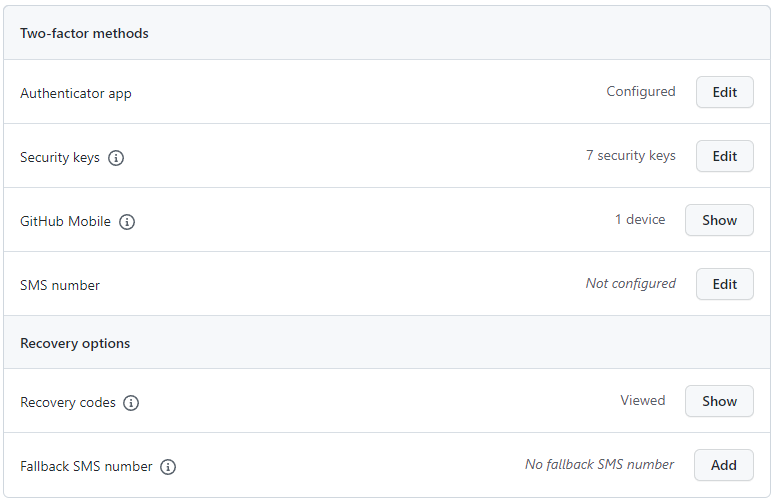
Please test your security key to ensure it works. For example, on Windows, you should see a dialog similar to the following (that says "security key"):
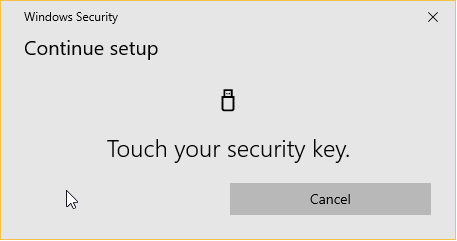
A few more notes on hardware keys:
* You should have at least one hardware key that does not travel with you, but is stored in a secure location (like at home) as a last resort in case you lose access to other factors.
* If you have a FIDO2 key, it can be used with [mysignins](https://mysignins.microsoft.com/).
* If you have USB-C and USB-A only devices, and want to use hardware keys for them, then you need [separate keys](https://www.yubico.com/works-with-yubikey/catalog/github/). This explains why the example below has multiple keys registered (for example, one securely stored at home, and two keys for daily use for USB-C and USB-A only devices).
* You can use Windows Hello to sign in as a hardware key. This is fine to use, but it doesn't replace the need for hardware key that you store in a secure location. Your Windows Hello key is not tied to you, but the machine. It won't survive hardware failures or re-installing Windows.
## Configure your GitHub account as a Microsoft employee (recommended)
* Publicly associate yourself with dotnet and Microsoft orgs
* For Microsoft, go to <https://github.com/orgs/Microsoft/people>.
* For dotnet, go to <https://github.com/orgs/dotnet/people>.
* Search for your GitHub handle in the list.
* Choose `Public` from the drop-down list of organization visibility.
* Note: Everyone will now see an org badge on your GH profile in the Organizations section.
* Update your profile
* Go to <https://github.com/settings/profile>.
* Match your **Name** on GitHub with full name in address book (so other employees can find you and contact you internally when needed).
* Set `@Microsoft` as your **Company**,
* Upload your **picture**, ideally showing your face.
* Hint: You can grab your GAL picture from <https://microsoft-my.sharepoint.com>.
* Easily identify other Microsoft employees with our [browser extension](https://docs.opensource.microsoft.com/tools/browser.html)
## Get write permissions to repos (optional)
Join teams to gain write access to repos:
* Request team membership via <https://repos.opensource.microsoft.com/teams>.
* Ask someone if you don't know which team(s) to join, or see below.
* Select `Request to join this team` on the right side - it will send email request to maintainers of the team.
Typically you will only need to join one team, because teams are nested. Here are some common teams:
* New engineers on the Core Libraries team should join the [dotnet-corefx team](https://repos.opensource.microsoft.com/dotnet/teams/dotnet-corefx/join).
|
